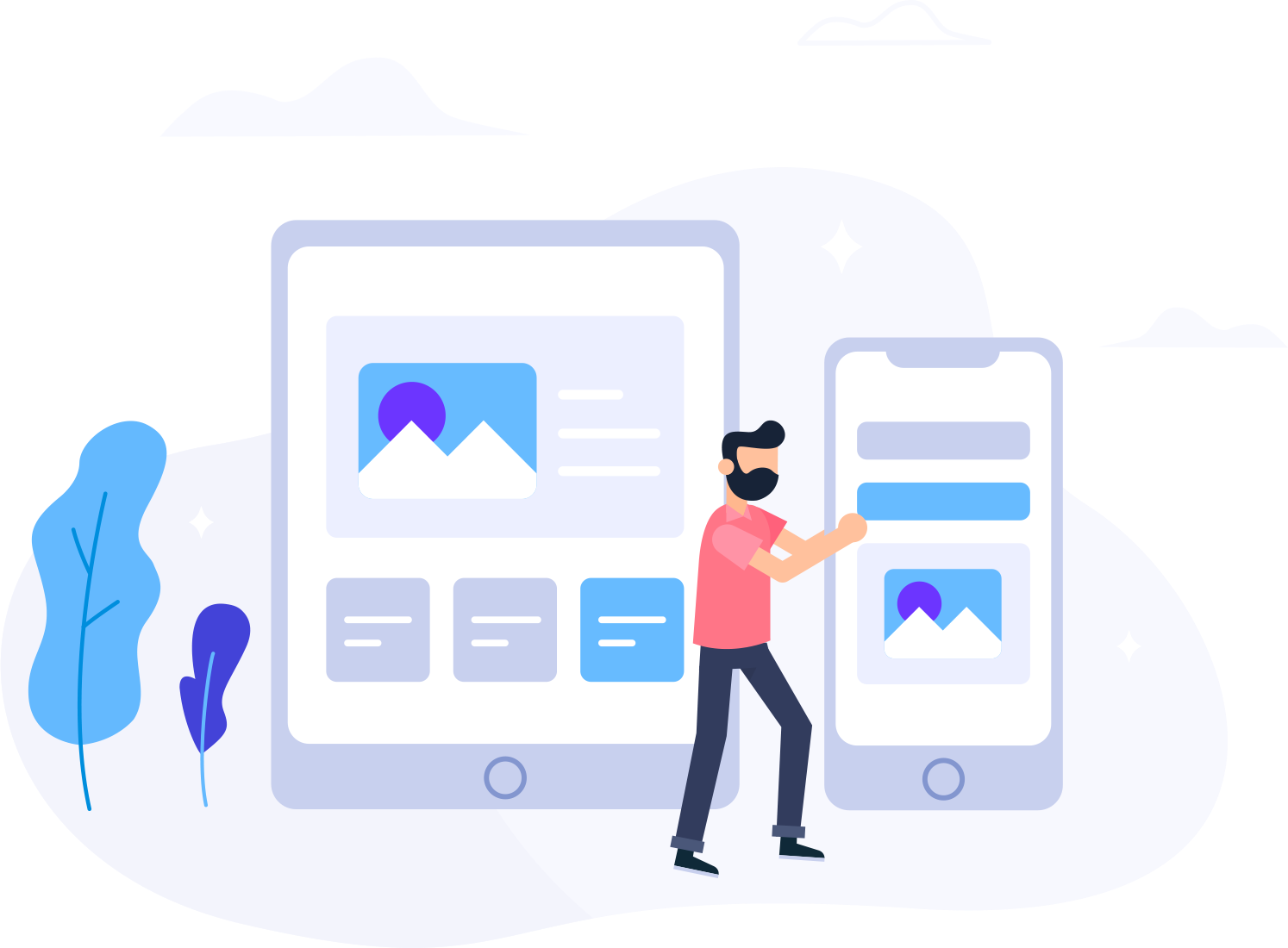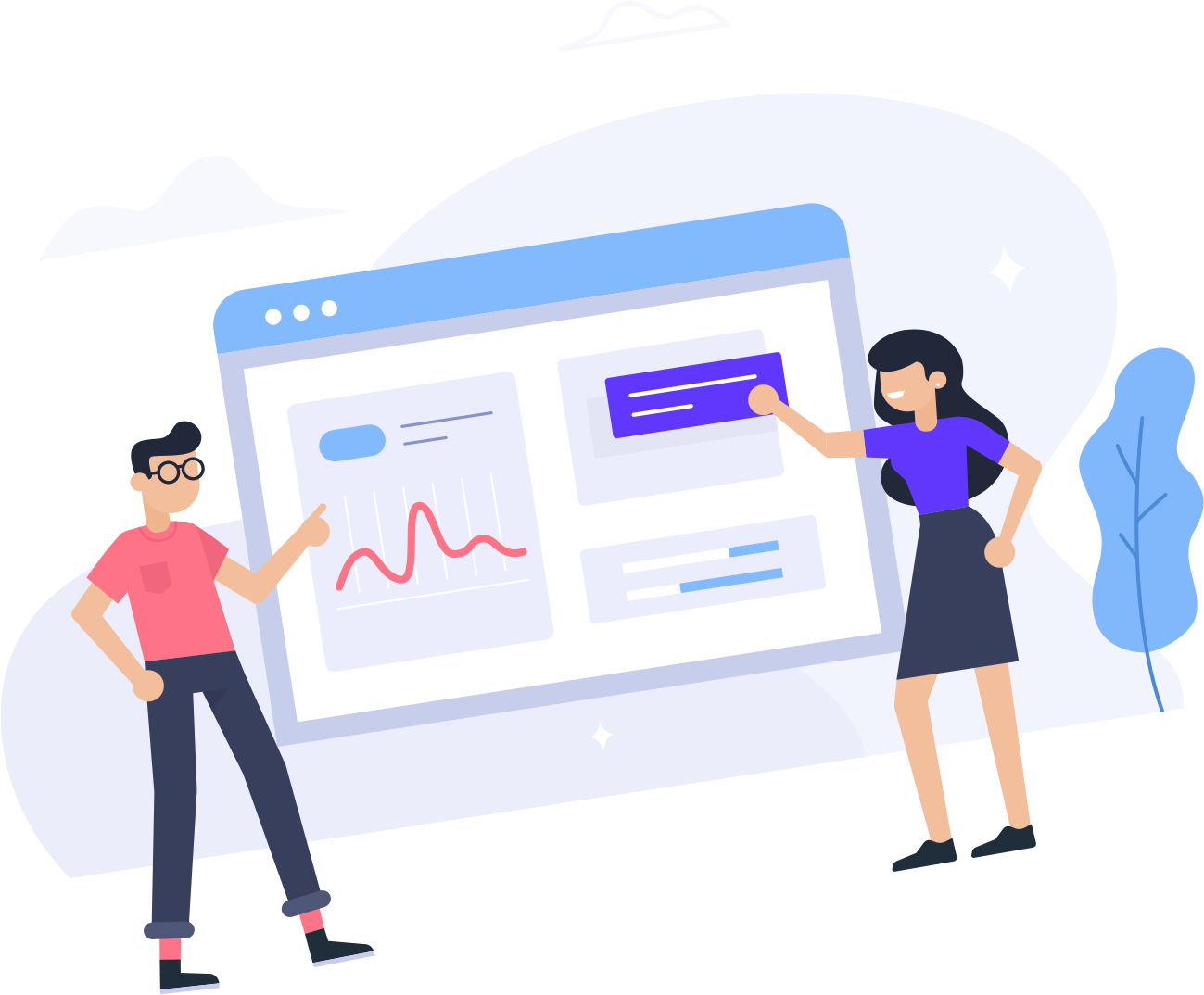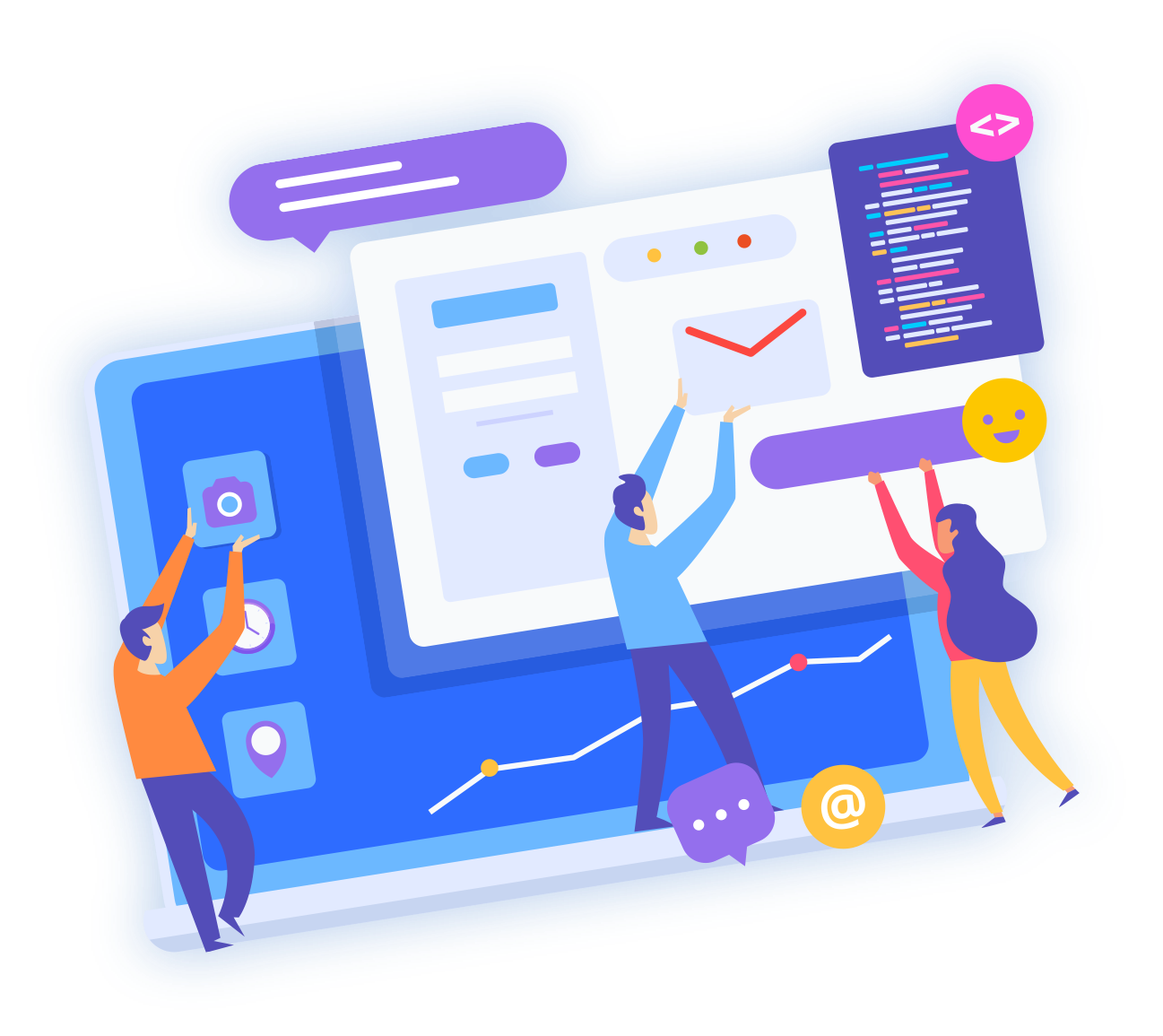Quick Install powered by MOJO Marketplace is the powerful software we include with all of our plans that allows the installation of a variety of scripts and software such as WordPress. This article covers how to identify when Quick Install has an error and how to resolve common errors or other issues that do not present as an error:
How to Identify Quick Install Errors
If Quick Install encounters an error while attempting to install your software, it will produce a red bar with the text Something went wrong! as seen below:

For exact error details, please click the View Details Button in the lower right-hand corner:
The error details will frequently help you identify the exact issue that Quick Install experienced to assist with troubleshooting.
In addition, if the browser closes before the installation completes then the software will not install correctly, and may need to be removed before installing again, or an error bar similar to the one above may be generated. See below for a list of common errors and how to help resolve them.
How to Address Common Issues and Errors
Files Already Exist
This issue will generate an error bar as visible above. When clicking the View Details link, you will see an error message similar to the following:
This means that while trying to copy the files for the new script or software Quick Install identified that there were files that share the same name already in the directory you attempted to install to. This is a safety feature to help prevent existing sites from being overwritten inadvertently.
To resolve this issue, ensure first that you are attempting to install it to the correct domain and subdirectory. Then, ensure that there are no files or directories from a previous website still in the directory via File Manager within cPanel.
If there are extra files and directories present, you may move them into a backup directory and re-attempt the install. Once the directory has been cleared of conflicting files, run the installation again.
Browser Closed Prematurely
If the browser closes or crashes while installing software, the installation may be incomplete and potentially fail. Attempting to install again will generate the Files Already Exist error.
This error can sometimes be identified by the site loading with errors or in an incomplete form lacking images or content after the installation. This can be resolved by removing the files for the software from the directory using File Manager.
Once the incomplete installation has been removed, you may attempt to install the software again.
My Software Installed to domain.com/text Instead of domain.com
Quick Install allows the option to install your website to a sub directory. This is done when selecting the domain to install to and adding additional text in the optional field for where to install the software.
When installing, most software or scripts are coded to continue to use this URL even if the files are moved, resulting in the site failing to function if moved to the desired location.
To resolve this issue it is recommended that you uninstall and reinstall the desired software to the correct directory to be automatically configured by installation.