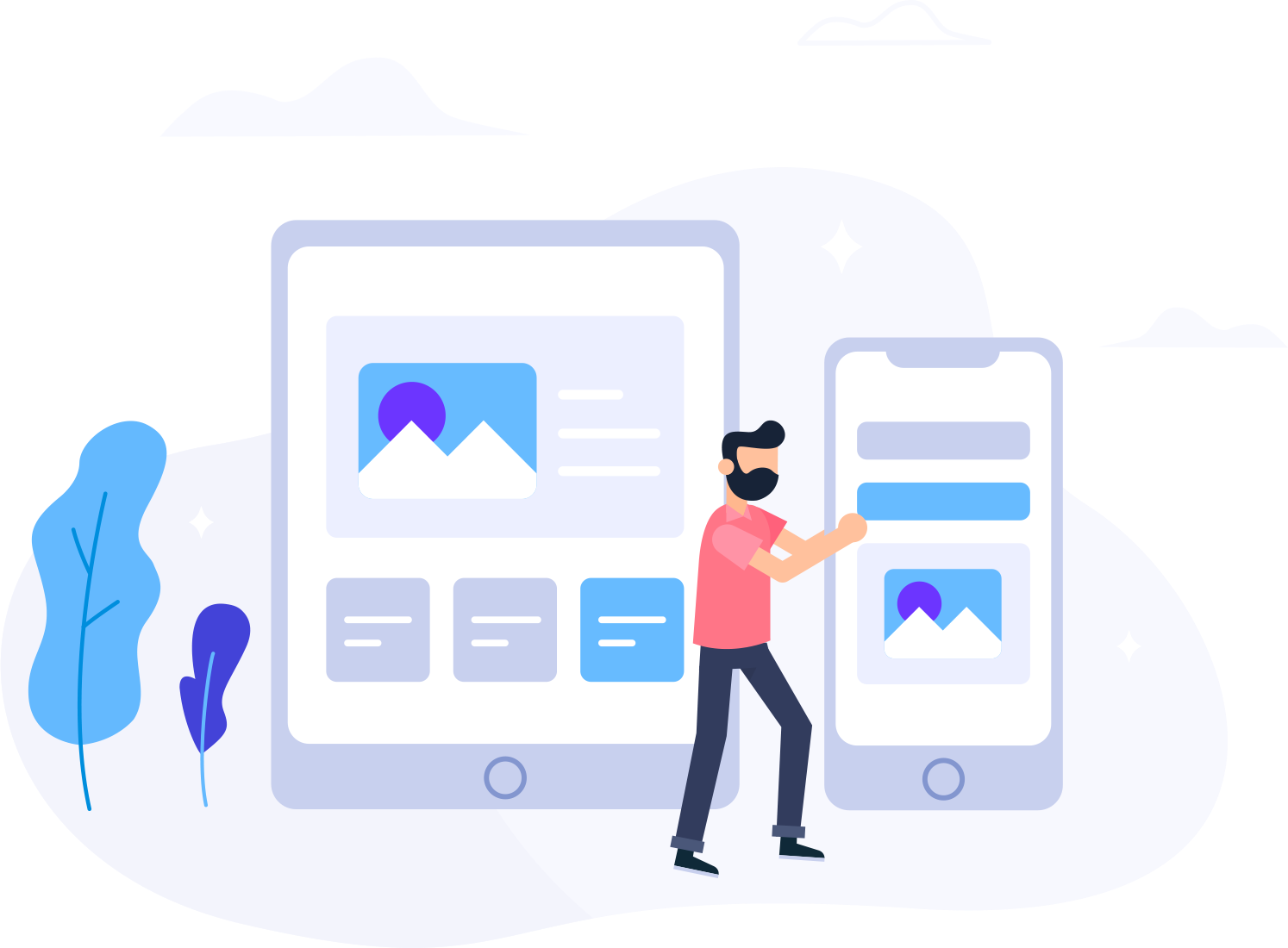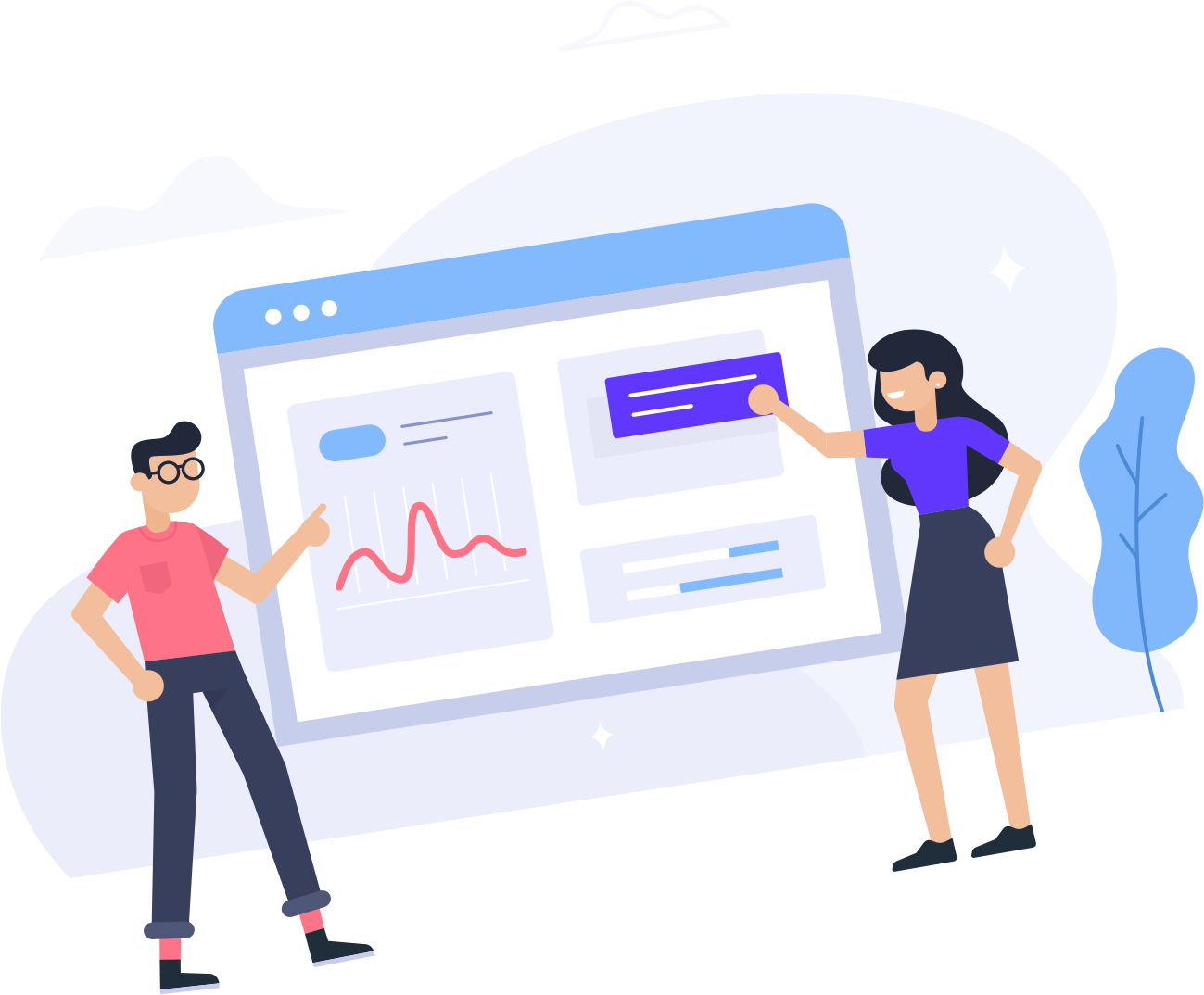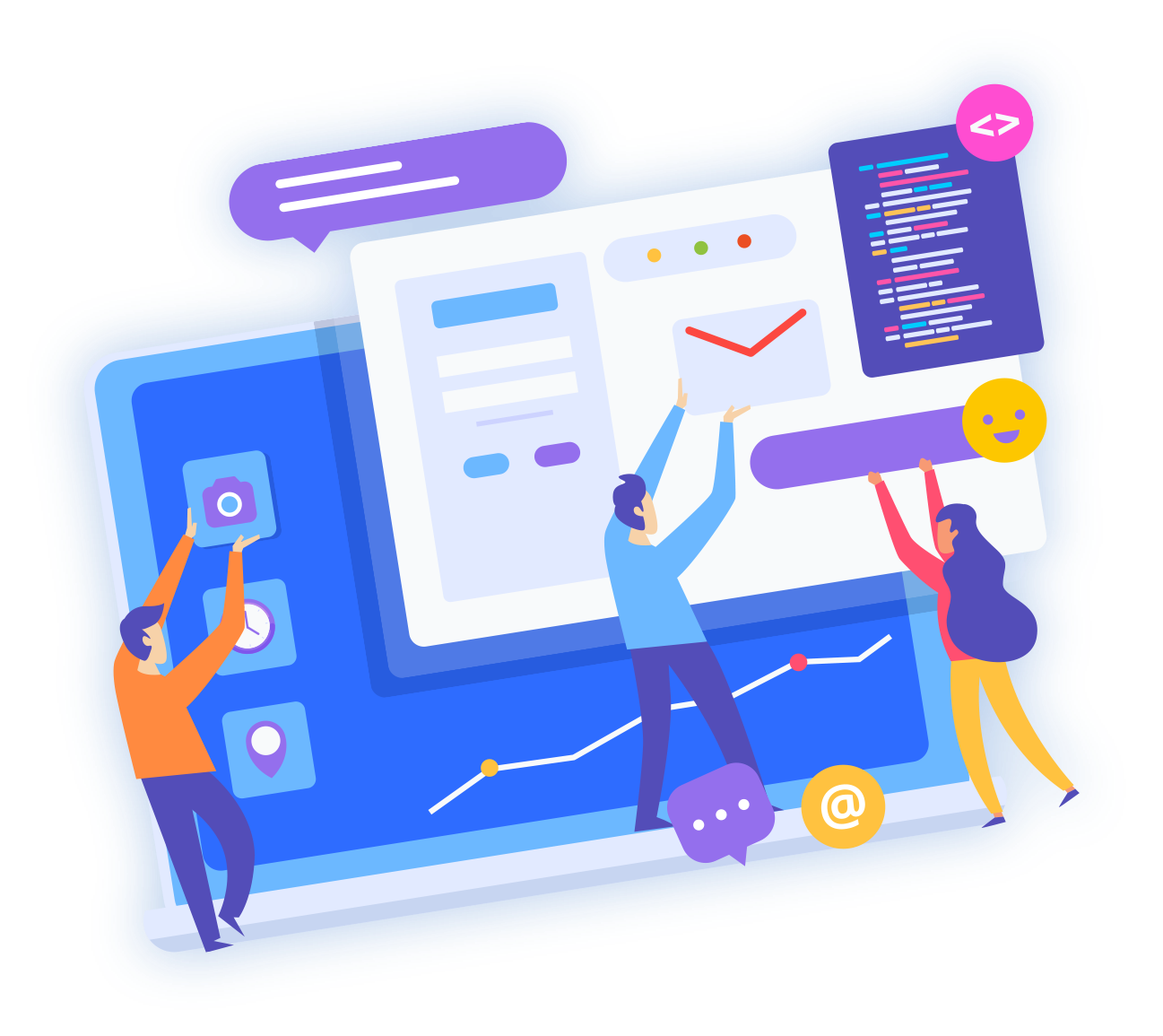ZogoHost realizes that installing scripts manually on a hosting account can be challenging. To make things easier for you, Zogohost has installed a leading auto-installer within cPanel. This auto-installer application is called Softaculous and offers various script installations with the ease of a click of a button.
This article will discuss the following topics regarding Softaculous:
- What is Softaculous?
- How to use Softaculous
- How to manage Softaculous
- List of HostGator scripts available
What is Softaculous?
Softaculous is an application available in cPanel that currently provides many scripts that can be installed with a click of a button. The most popular script applications offered are WordPress, AbanteCart, PrestaShop, Joomla, phpBB, Open Real Estate, and the list goes on. This application allows you the ease to quickly install and manage scripts on your hosting account. Softaculous provides options to view script demos, auto-update scripts, configure up to 2 backups, set email notifications, and more. When it comes to installing applications on your hosting account, you will want to use Softaculous to save you time and allow you the convenience of managing your script applications going forward.
How to use Softaculous
In this video, we'll demonstrate how to use Softaculous. In this example, we'll cover how to install WordPress, but you have a number of scripts available to you to use, as we've outlined at the end of this article.
To install WordPress via Softaculous:
- Log in to your cPanel.
- Look for the Software section and click on Softaculous Apps Installer.
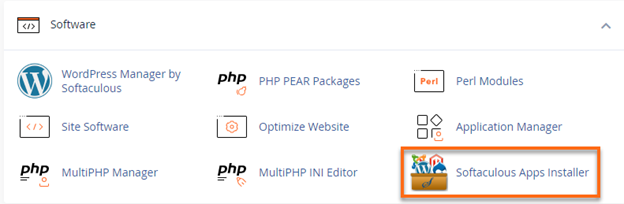
- On the Softaculous homepage, click on the application category in the left-hand sidebar to expand and display the application scripts available.
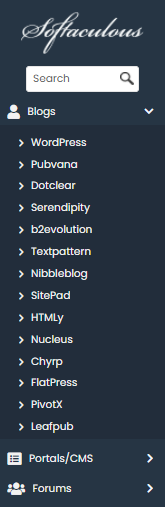
- Click on the application script which you wish to install on your account. (Example: WordPress)
- The details regarding that script will be displayed; this includes the Install, Overview, Features, Screenshots, Demo, Ratings, Reviews, Import options, and more.
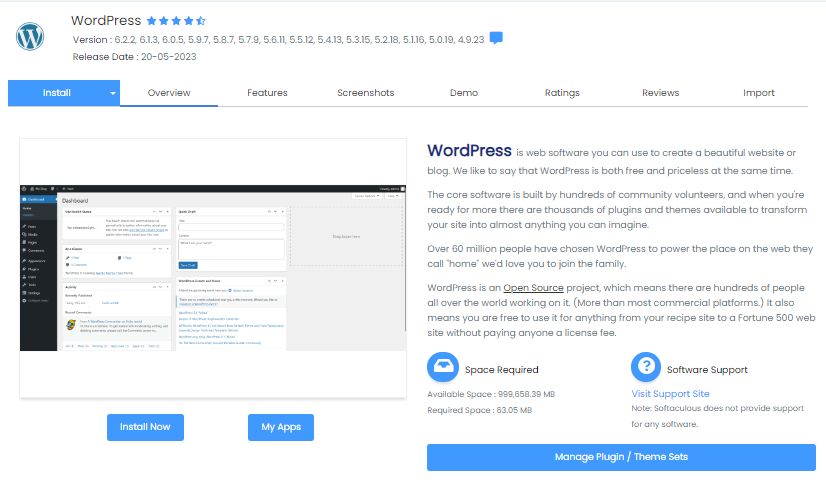
-
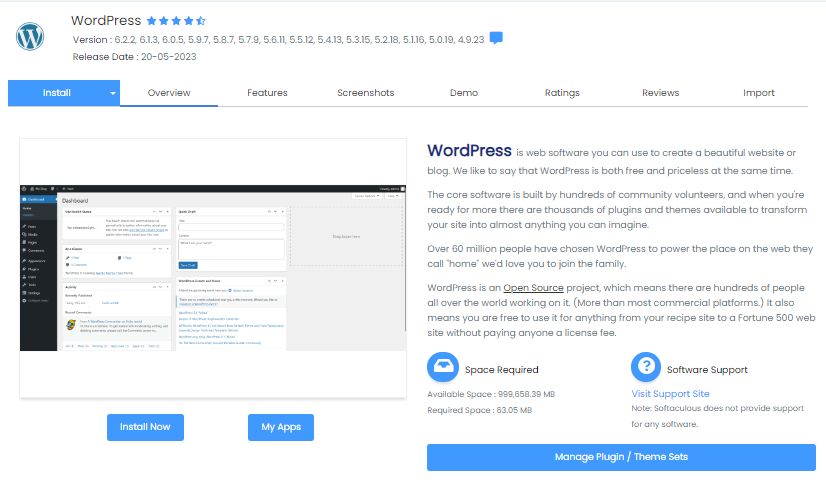
- When you are ready to install, click on the Install tab.
Note: There are 2 options under the Install tab.
- Quick Install: Select this option to reduce the amount of information to be provided on the installation form.
- Custom Install: Use this option to configure more settings and information during the installation.
- Fill in the information listed on the form.
The form may include the following depending upon the script that is being installed.
- Software Setup: Configure the installation URL by selecting the protocol, domain and adding a directory if needed. In most cases, if you want the script application to be found directly on the domain, you do not fill in anything for the directory. For the protocol, make sure to select HTTPS if the domain is using an SSL. For more information on an SSL, please see the article ZogoHost Free SSL.
- Site Settings: Options may vary based on the script being installed.
- Admin Account: Configure the Admin Username, Admin Password, and Admin Email address. Use the password strength indicator to create a Strong password successfully. Click Hide to toggle the visibility of the password field content. Click the Key icon to auto-generate a strong password. Make sure to keep a record of these settings.
- Choose Language: Based on the script application installed, an option to select a different language may be available.
- Advanced Options: Pending the script that is being installed, it may provide advanced options in the custom install. These options will vary, but they may include setting the database name, table prefix, disabling update notification emails, setting auto-upgrade, and more.
- (Optional) At the bottom of the form, fill out the Email installation details to: box with the email address that should receive the details from this installation.

- Once the installation form is filled out, click the Install button.
- After Softaculous installs the script, a message will appear stating if the installation was successful or not.
- Use the links provided on the successful installation page to access the script's admin dashboard.
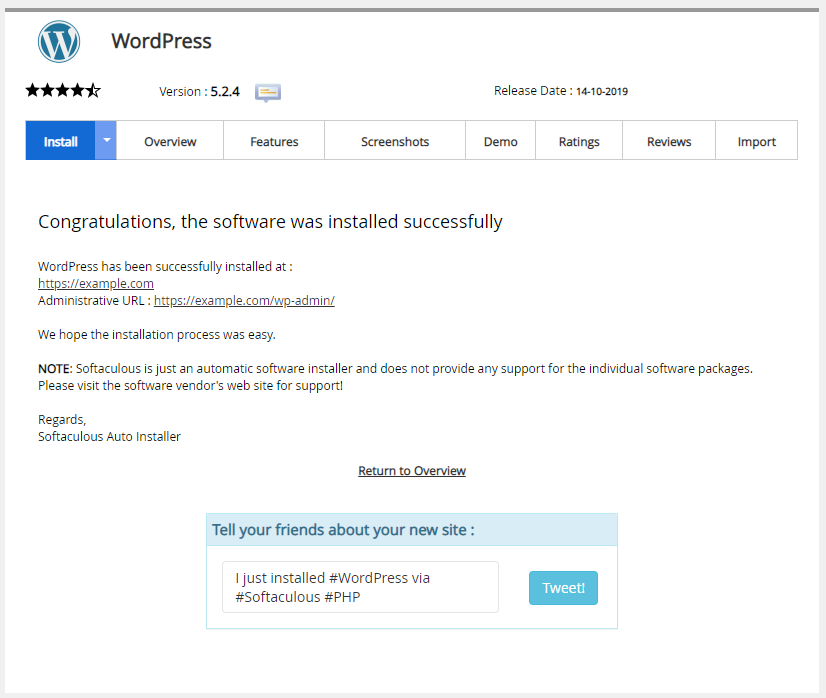
How to manage Softaculous
Softaculous provides various settings that can be managed within the application. See the icon list below that addresses the function available with each one.
 These icons are located in the top-right corner of Softaculous.
These icons are located in the top-right corner of Softaculous.MENU ICON SOFTACULOUS MENU ICON FUNCTIONS 
Go to Control Panel
View a script demo before opting to install. 
WordPress Manager
Lists all WordPress installations with the Login button and updates status. 
Script Demos
View a script demo before opting to install. 
Script Ratings
Script ratings will list all the scripts available. Click on the script logo to then view or rate that script within that script’s Ratings tab. 
All Installations
View a list of all installations installed and synchronized with Softaculous. The information provided includes the name of the script, link, admin, installation time, version, and options to manage the script. 
Task List
A list is provided for any pending task to manage the scripts installed. This list may include any pending manual updates for the various scripts. 
Edit Settings
Set Softaculous user settings for language, timezone, sort domains alphabetically, customize the theme, and WordPress Plugin/Theme Sets. 
Backup and Restore
If a backup or restore is performed for a script, it will appear within this list. There is a maximum of 2 backups allowed through Softaculous. (See What is CodeGuard? for more information regarding options for continuous backups.) 
Email Settings
Configure email settings for Softaculous. Set the default email address and select the options to receive notifications. Notifications are available for: - Installation: Email sent containing a new script installation setup details.
- Remove: Email sent when a script installation is removed from Softaculous.
- Edit Installations: Send information about modifications to an installation.
- Backup: Email sent containing backup details for an installation.
- Clone: Installation details are sent when another installation is cloned.
- Staging: Details sent for any staging environment created for an installation.
- Import: When importing information for an installation, import details will be sent.
- Disable All Update Notifications: If selected, no emails will be sent for any installation.
- Email password in plain text: If selected, user passwords will be included in the installation details in plain text.

Import Installations
Allows users to import from other auto-installers or do manual installations. 
Help and Support
Provides information regarding frequently asked questions for Softaculous. 
Logout
Logs one out of Softaculous and the cPanel.
List of scripts available
The following is a list of scripts available through Softaculous. Click on the main category to show the list of scripts available.
AD MANAGEMENT- Revive Adserver
- Yclas
BLOG- b2evolution
- Chyrp
- Dotclear
- FlatPress
- HTMLy
- Leafpub
- Nibblehog
- Nucleus
- PivotX
- Pubvana
- Serendipity
- SitePad
- Textpattern
- WordPress
CALENDAR- Booked
- LuxCal
- SuperCali
- WebCalendar
CUSTOMER SUPPORT- Attendize
- Faveo Helpdesk
- FreeScout
- Handesk
- HelpDeskZ
- HelpDEZk
- HESK
- Live helper chat
- Maian Support
- Mibew Messenger
- OpenSupports
- osTicket
- phpMyFAQ
- Sales Syntax
- UVdesk
- Vision Helpdesk
DB TOOLS- Adminer
- MyWebSQL
- phpLiteAdmin
- phpMyAdmin
- SIDU
- SQLiteManager
- Vty
E-COMMERCE- AbanteCart
- AlegroCart
- Arastta
- Avactis
- Bagisto
- Blesta
- BoxBilling
- CE Phoenix
- ClicShopping
- ClientExec
- CubeCart
- Invoice Ninja
- InvoicePlane
- LiteCart
- Loaded Commerce
- Logic Invoice
- Magento
- Maian Cart
- Open eShop
- Open Source Point of Sale
- OpenCart
- osCommerce
- PEEL SHOPPING
- PrestaShop 1.4
- PrestaShop 1.6
- QloApps
- Quick.Cart
- SeoToaster
- Shopware
- Thelia 2
- thirty bees
- WhatACart
- WHMCS
- Zen Cart
- Zeuscart
EDUCATION- ATutor
- Chamilo
- Claroline
- Forma LMS
- Gibbon
- ILIAS
- Moodle
- Omeka
- openSIS
- Savsoft Quiz
- TCExam
- Xerte Online Toolkits
ERP- Akaunting
- ChurceCRM
- Dolibarr
- EGroupware
- EPESI
- EspoCRM
- FrontAccounting
- Group Office
- IceHrm
- Jorani
- OrangeHRM
- Sentrifugo
- SugarCRM
- SuiteCRM
- Tine 2.0
- Vtiger
- webERP
- X2CRM
- YetForce
- Zenbership
- Zurmo
FILE MANAGEMENT- Arfooo
- eXtplorer
- LetoDMS
- Monsta FTP
- net2ftp
- OpenDocMan
- ProjectSend
- SeedDMS
FORUMS- AEF
- bbPress
- Beehive
- Carbon Forum
- Elkarte
- Flarum
- Flatboard
- FluxBB
- FUDforum
- LayerBB
- miniBB
- my little forum
- MyBB
- Phorum
- phpBB
- PunBB
- SMF
- TangoBB
- Unclassified NewsBoard
- Vanilla
- XMB
FRAMEWORKS- Bootstrap
- CakePHP
- CodeIgniter
- FuelPHP
- HTML Purifier
- Kohana
- Laravel
- PRADO
- Smarty
- Symfony
- Ulkit
- UserSpice
- Webasyst
- yii
- Zend
GAMING- Nuked Klan
GUEST BOOKS- PHP Address Book
- RicarGBooK
- VX Guestbook
IMAGE GALLERIES- 4images
- Chevereto Free
- Coppermine
- Gallery
- iGalerie
- Lychee
- Piwigo
- TinyWebGallery
- Zenphoto
MAILS- OpenNewsletter
- phpList
- Postflix Admin
- RainLoop Webmail
- Roundcube
- SquirrelMail
- WebMail Lite
MUSIC- Ampache
- Impleo
- Podcast Generator
OTHERS- Agora-Project
- AJAX Chat
- BlaB! AX
- Commentics
- DamainMOD
- EasyAppointments
- Firefly III
- Form Tools
- Fusio
- GLPI
- Hablator
- HuMo-genealogy
- InfiniteWP
- Kimai
- LibreHealth EHR
- Omeka S
- Open Journal Systems
- Open Monograph Press
- Open Preprent Systems
- PASTE
- phpDocumentor
- PhpGedView
- Question2Answer
- Seo Panel
- SLiMS
- Soholaunch
- SPIP
- TastyIgniter
- u-Auctions
- Unmark
- wallabag
- WeBid
- webtrees
- XCloner
- XMS
- YOURLS
POLLS AND ANALYTICS- Advanced Pol
- CJ Dynamic Poll
- EasyPoll
- Framadate
- LimeSurvey
- Little Software Stats
- LittlePol
- Logaholic
- Matomo
- Open Web Analytics
- Simple PHP Poll
PORTALS/CMS- Anchor
- appRain
- Atlantis CMS
- Backdrop CMS
- Bludit
- Bolt
- ClassicPress
- ClipperCMS
- CMS Made Simple
- CMSimple
- Composer
- Concrete CMS
- Contao
- Cotonti
- Croogo
- CSZ CMS
- Directus
- Drupal
- e107
- ExpressionEngine
- Fiyo CMS
- Fork
- Geeklog
- GeniXCMS
- GRAV
- Hotaru CMS
- ImpressCMS
- ImpressPages
- Jamroom
- Joomla
- Kirby
- Koken
- Kopage
- LEPTON
- liveSite
- Mahara
- Microweber
- MODX
- Monstra
- NukeViet CMS
- OctoberCMS
- Open Business Card
- Open Real Estate
- Pagekit
- PHP-Fusion
- phpwcms
- Pimcore
- Plikli CMS
- Pluck
- PlusXML
- PopojiCMS
- Precurio
- ProcessWire
- PyroCMS
- Quick.CMS
- razorCMS
- Redaxscript
- Saurus
- SCHLIX CMS
- SilverStripe
- SiteCake
- Sitemagic CMS
- SofaWIki
- Subrion
- Tiki Wiki CMS Groupware
- Typesetter
- Typo3
- WBCE CMS
- WebsiteBaker
- WinderCMS
- Wolf CMS
- WonderCMS
- Xoops
- Zenario
- Zikula
PROJECT MANAGEMENT- Admidio
- Bugs
- Burden
- Collabtive
- dotProject
- Eventum
- Feng Office
- Kanboard
- Manage Your Team
- Mantis Bug Tracker
- phpCollab
- PHProjekt
- ProjecQtOr
- ProjectPier
- qdPM
- Rukovoditel
- Snipe-IT
- SOPlanning
- TaskFreak
- Testink
- The Bug Genie
- Traq
- WebCollab
- ZenTao
RSS- FreshRSS
- Miniflux
- Reader Self
- selfoss
- SimplePie
- Tiny Tiny RSS
VIDEO- ClipBucket
- CumulusClips
WIKIS- DokuWiki
-